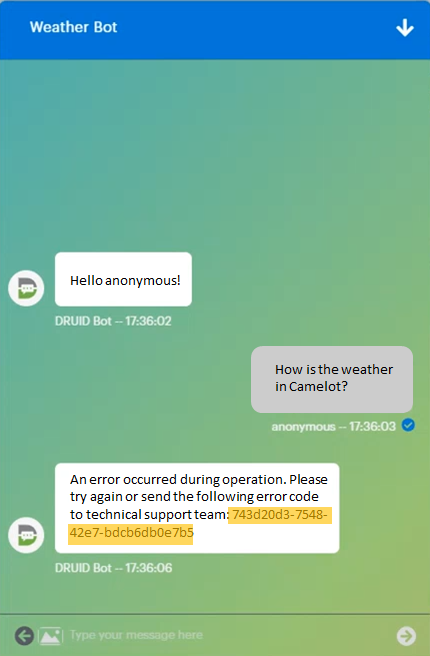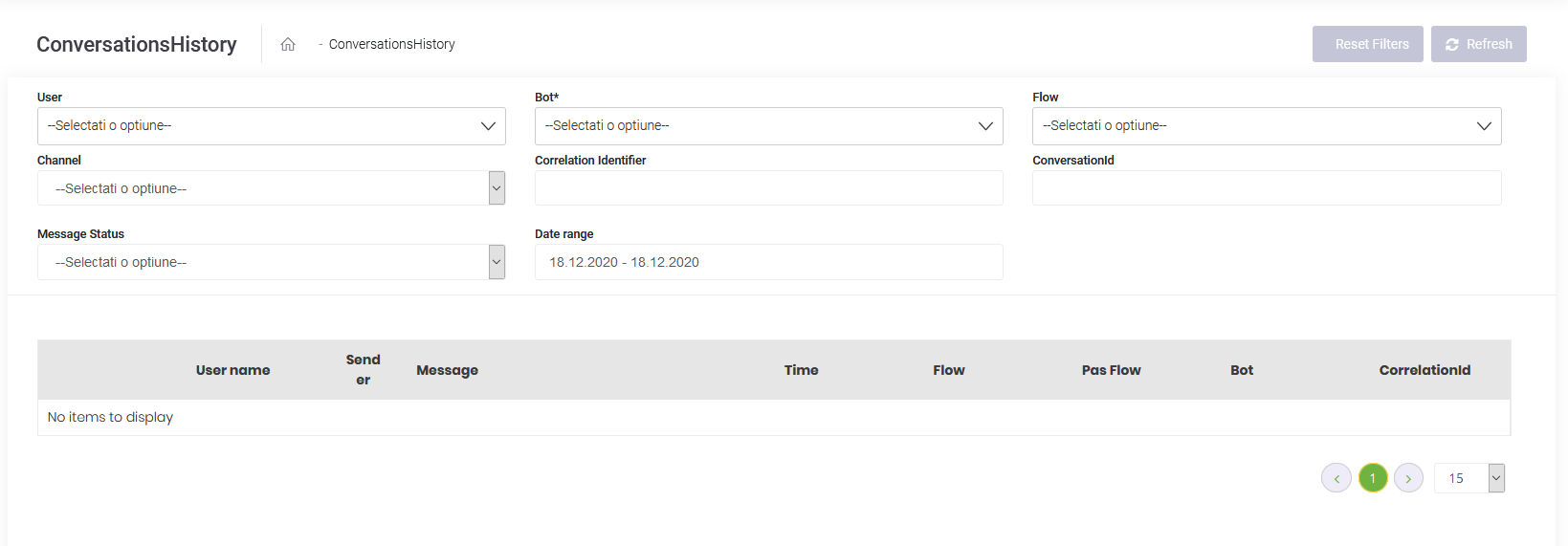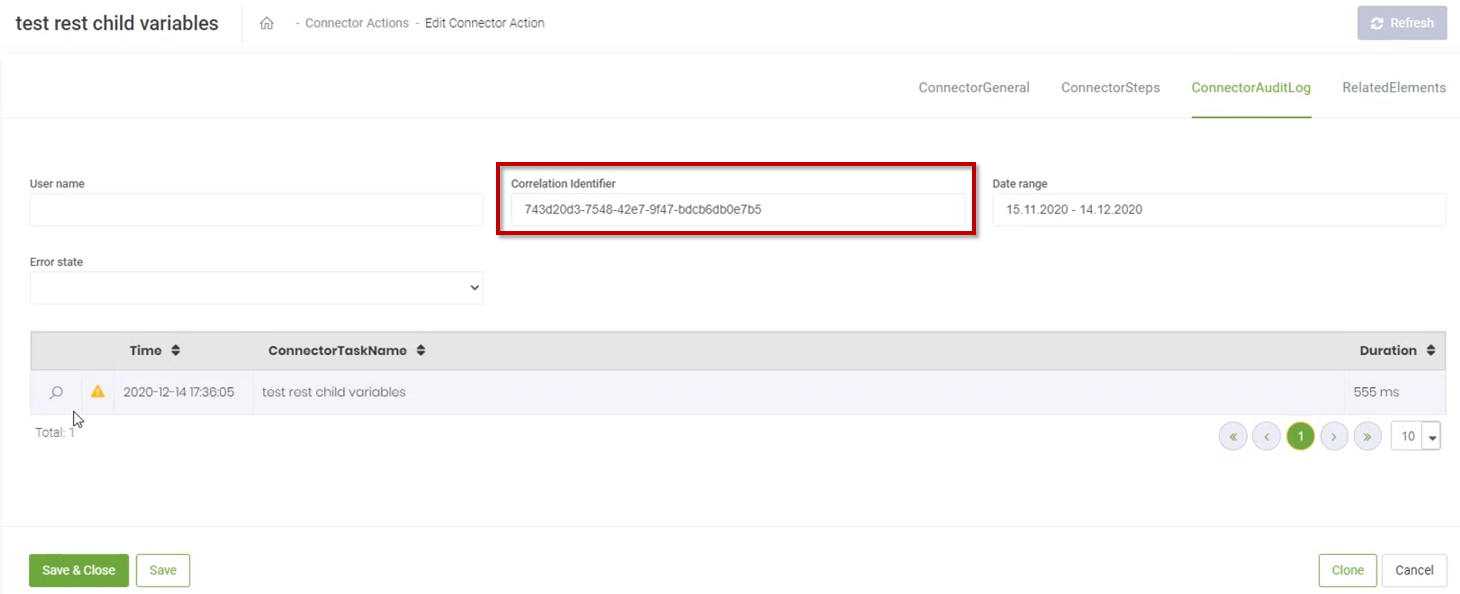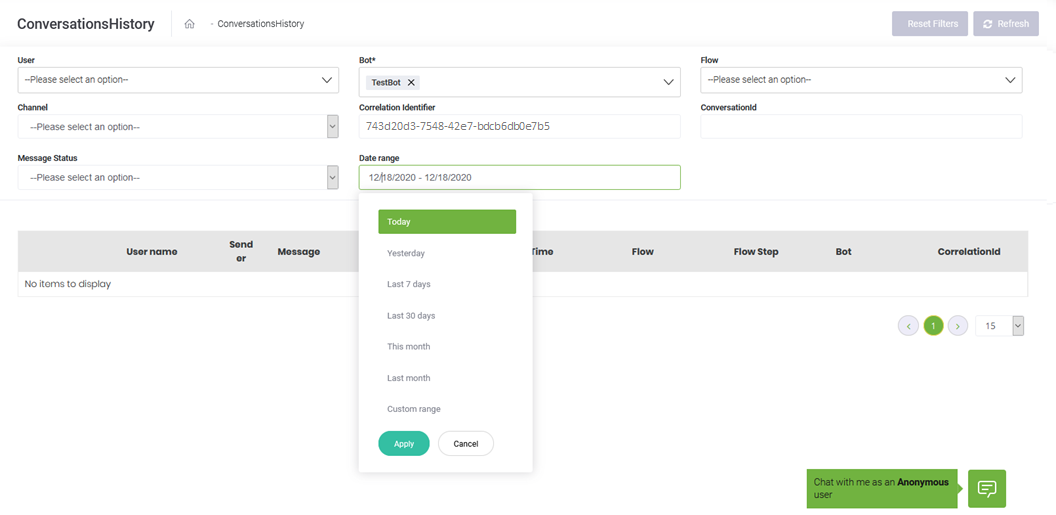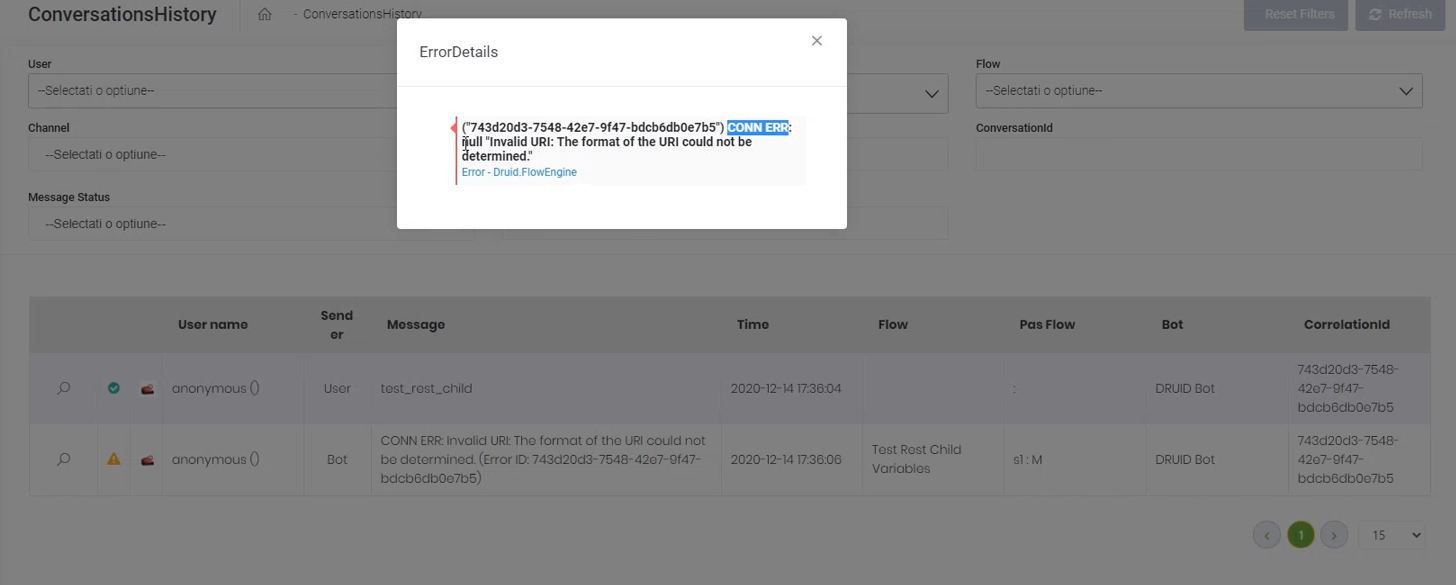Troubleshooting Conversation Errors
Prerequisite: In the chat, copy the error code, you’ll need it for troubleshooting.
- On the left menu, click History & Logs, then click Conversation History. The Conversations History page appears.
- Select the Bot on which the error occurred.
- In the Correlation Identifier field, enter / paste the error code you copied from the chat.
- Select the Date range by clicking on the from / to date displayed in the Date range field, choose the desired time interval or a custom range and click Apply.
- At the top-right corner of the page, click Refresh.
- The conversation block associated to the selected correlation ID appears in the table below the search criteria.
- The errors that occurred for the provided correlation ID are marked with
 .
.
- Click the magnifier icon (
 ) displayed inline with the error. The error details appear.
) displayed inline with the error. The error details appear.
The error description provides you with information on what is wrong. Based on the information provided here, do the proper changes to prevent the error from occurring again.
Note Flow and Flow Step where the error occurs. Go to Flows and search for the Flow name. Within the flow, search for Flow Step.